To make a new mass mail, you need to go to Account Engagement > Account Engagement Email > Drafts, Then Click the "Send New List Email".
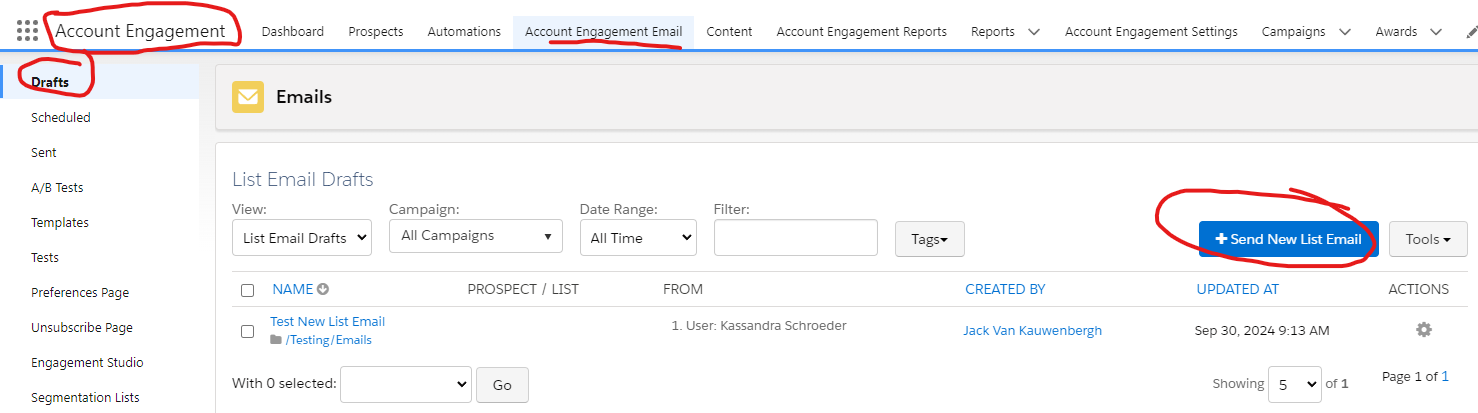
From here you can fill out basics of the email, just be sure to save the email into a folder that makes sense and you'll need to choose a Campaign. Normally this will just be whatever area is sending it, but it can be used for other things.
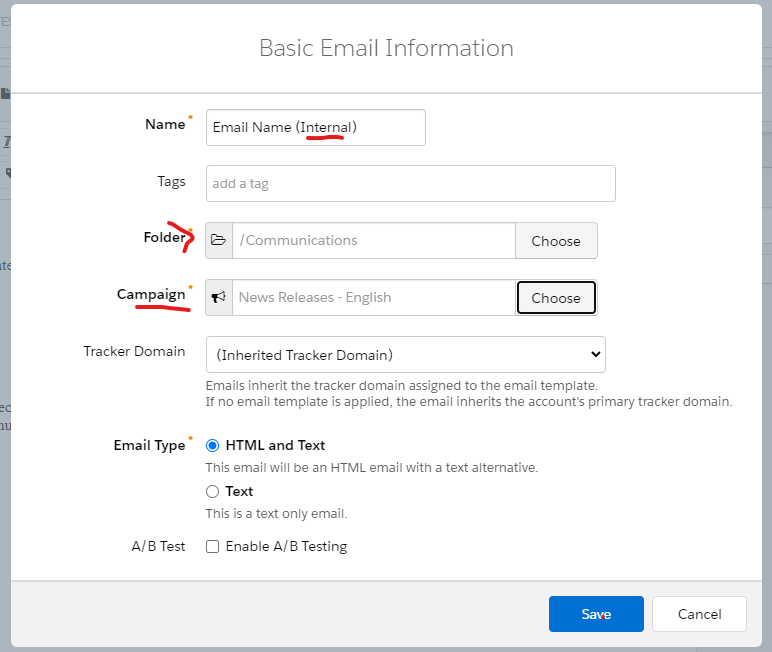
Next you can select the template of the email. If you need a new template for a different business group, please let IT know.
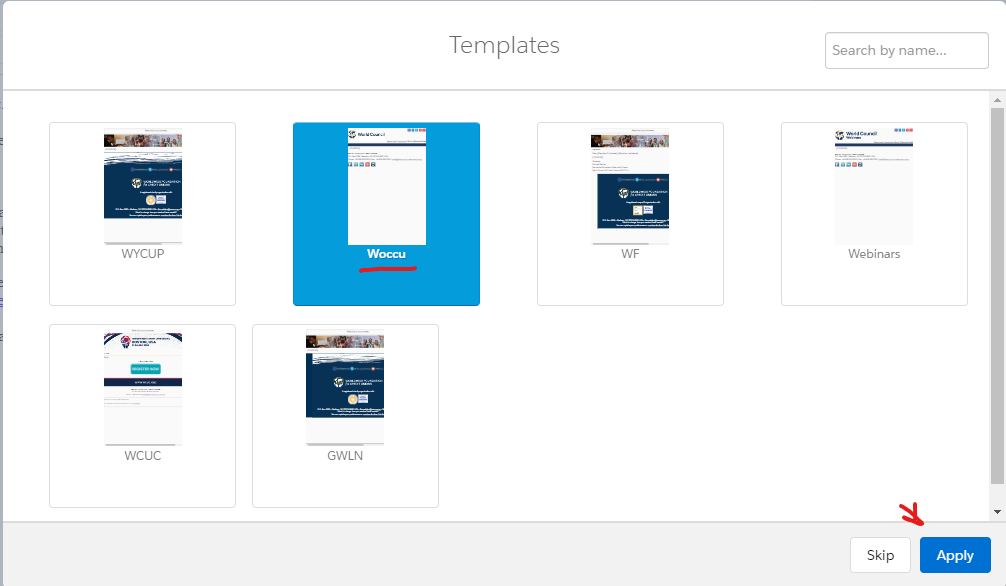
To add content, click where you'd like to edit and it'll bring up an editor on the right side. This is where you'll compose your email or paste your content.
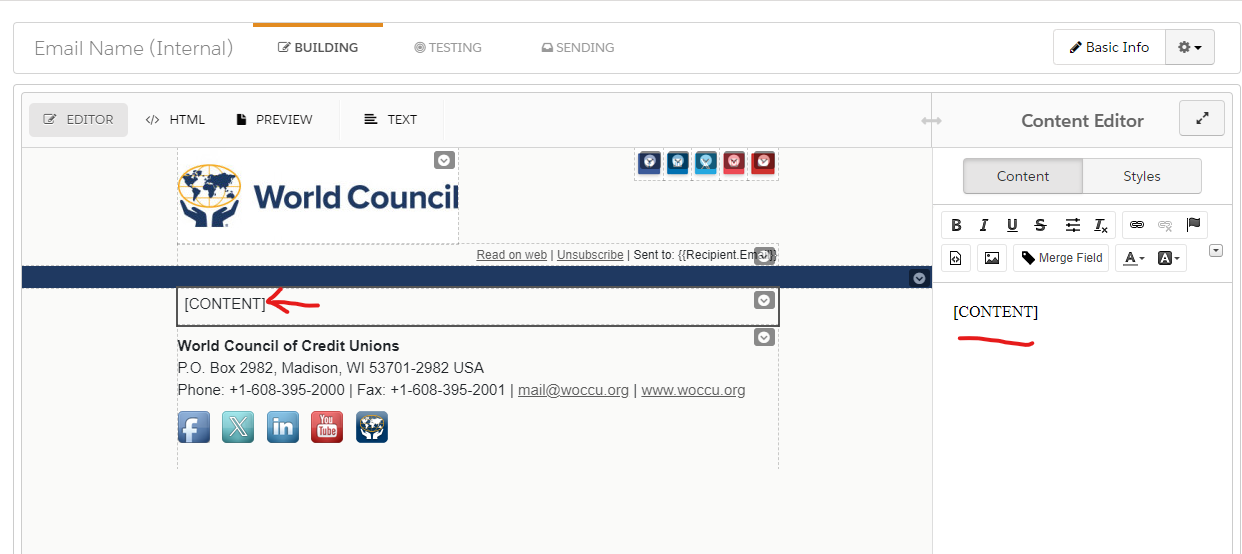
After you're done with content, you'll need to update the non-html text area, but clicking the "Text" button and just click the "Sync from email". It won't let you proceed if the versions are to different from one another.
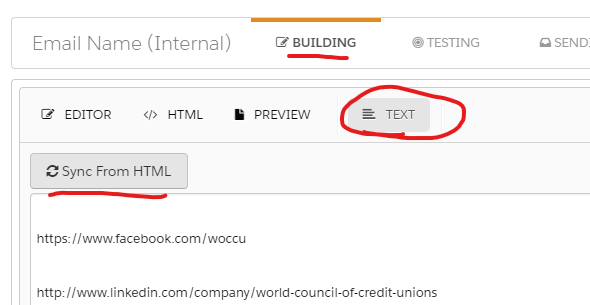
Next you'll have to select what mailing list you want to send to, and what unsubscribe list you want to use. You can do multiple.
This screen is also where you set up who the email is "From" and (slightly cut off in my screen shot) the Subject line.
Finally you can either schedule the email to go out, or send it "now".
